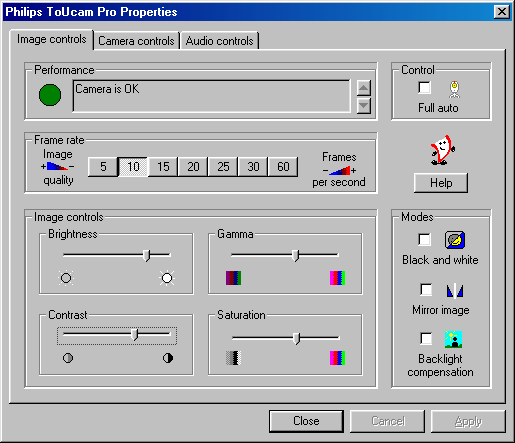
The first property tab is marked 'Image
Controls'.
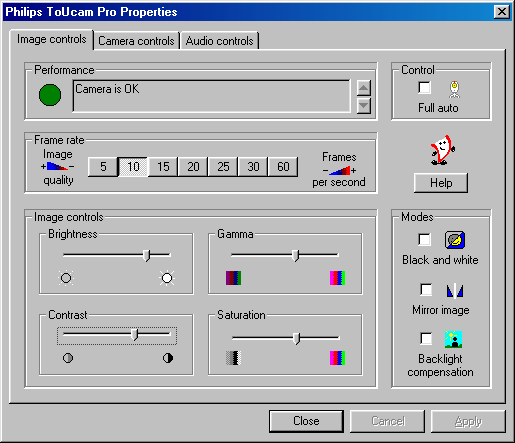
Performance
This text box is used to inform the
user about camera settings, problems or special circumstances. Important
messages will show a flashing icon. The same icon also appears in the 'Camera
controls' tab to indicate that an important message is displayed in the
Performance text box.
Control:
Full Auto on/off
This Full Auto mode provides a very
easy way to get the best out of your camera. Or you can choose to have
maximum manual control over the camera settings by switching the Full Auto
mode off. Full Auto 'on' is the preferred setting for normal use.
Functions activated in Full Auto mode
are:
- Automatic exposure control
and automatic white balance control, to provide the best video source signal
possible.
- Dynamic Noise Reduction (DNR)
and automatic frame rate selection for improved camera sensitivity in low
light conditions.
Frame rate
The frame rate setting determines
the number of images per second in the video stream.
The set of frame rates from which the user can choose depends on the currently selected video format (resolution) and the available bandwidth on the USB bus (the number of devices connected to your USB port and the amount of data they transport). The buttons for invalid frame rates will be greyed out automatically and cannot be selected. To enable higher frame rates choose a smaller video image format in your application. Applications will usually offer resolution switching (image format setting) under menu items within the applications themselves.
Image
Controls
Here you will find the slider controls
for brightness, contrast, gamma correction and saturation. Note that the
contrast control is only available when the Auto Exposure setting is enabled
on the other tab (marked Camera controls).
Modes
The checkbox 'Black and white'
is used to switch from colour images to black & white and back.
By clicking the checkbox 'Mirror Image', the image flips horizontally. This feature can be applied in order to use the camera and monitor as a mirror, or for taking pictures of mirrored images.
Turn on the backlight compensation to improve the image quality when you have a scene where the background has a high illumination level (for instance when you are sitting in front of a bright light). Note that the backlight compensation option is only available when the Auto Exposure setting is enabled on the other tab.
The next tab is marked 'Camera Controls'.
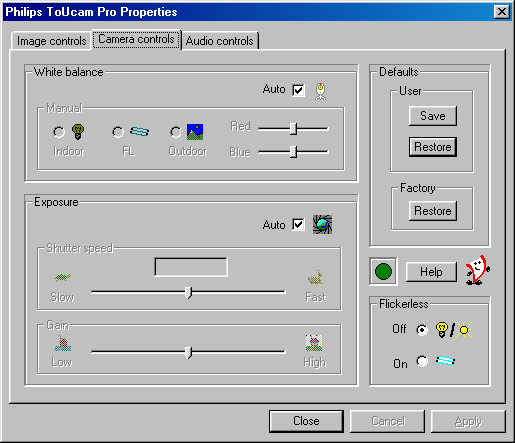
White
Balance
In Auto mode the camera automatically
controls the different colour components in the picture to obtain the most
natural colour reproduction. This setting is the preferred setting for
normal use.
Switch off the automatic white balance control to enable Manual control. The current colour setting will remain frozen and will not be influenced by the camera's internal controls. Put the white balance setting in Manual mode when you have a colourful scene and stable lighting conditions.
Indoor / FL / Outdoor: These settings compensate for the specific colour spectrum of these types of lighting. However, these compensations are fixed, so under changing lighting conditions it is better to use the Auto setting. Use the 'Red' and 'Blue' sliders to control the white balance manually referencing to a fixed green setting.
Exposure
The exposure setting determines the
amount of light that will fall onto the video sensor chip by controlling
the gain and shutter speed.
In Auto exposure mode the camera automatically adjusts the gain and shutter speed.
In manual mode (no check mark in the Auto checkbox) you can control the gain and shutter speed settings manually. The manual exposure mode disables the controls for contrast and backlight compensation in the other property tab (marked Image Controls) and the flickerless control in this tab.
Defaults
If you like a particular setting for
particular lighting conditions, you can use the Save and Restore buttons
to save and restore this preferred setting. Should you wish to restore
all standard settings, then click on the Restore button under Factory.
Performance
icon
The Performance text box on the 'Image
controls' tab is used to inform the user about camera settings, problems
or special circumstances. Important messages will show a flashing icon.
The same icon also appears in this 'Camera controls' tab to indicate that
an important message is being displayed in the Performance text box on
the 'Image controls' tab.
Flickerless
The Flickerless option should only
be used under flickering 50 Hz light conditions (e.g. fluorescent or neon
lamps) to prevent flickering or strangely coloured video images. If this
option is used under normal lighting conditions the video image will tend
to be overexposed. Note that the flickerless control is only available
when the Auto Exposure setting is enabled on this tab.
The third tab is marked 'Audio Controls'.

Volume
slider
This slider provides manual control
over the microphone volume. The 'Volume Wizard' helps you to choose the
correct sound level setting for the slider control.
Balance slider
Not implemented since the camera microphone
itself produces a mono audio signal.
Mute
Shuts off the microphone completely.
Volume Wizard (Automated volume
setting)
By pressing the 'Volume Wizard' start
button, an Automatic Gain Control cycle is started for the camera microphone
to determine the optimum volume setting. Speak into the microphone until
the Volume Wizard stops or until you press Cancel.
Audio
Format
Audio format shows you the parameters
of the audio data. You can change these parameters to suit your application
in the same way as the resolution setting, for example.
Performance
icon
The Performance text box on the 'Image
controls' tab is used to inform the user about camera settings, problems
or special circumstances. Important messages will show a flashing icon.
The same icon also appears in this 'Audio controls' tab to indicate that
an important message is being displayed in the Performance text box on
the 'Image controls' tab.
Set preferred
recording device
Clicking this button makes the Philips
ToUcam camera the preferred recording device. This button will be disabled
if the ToUcam audio device is already selected as your preferred recording
device. Windows stores the user's preferred recording device in its multimedia
settings. Applications can use this setting for selecting a user-preferred
audio source.
Use preferred devices only
Use this option to enforce or stop
using the preferred device only. For most camera applications it is preferable
to check this option.
Some applications may offer you a fourth tab called 'Capture source'. Usually this setting has only one option when the USB PC Camera is the only video source connected to your computer. However, if more than one video source is connected to your system, then this is where you switch between them. Applications that don't show this fourth tab will offer video source switching under a different menu item within the application itself.
NOTE: If you have two or more Philips USB cameras connected to your computer, these cameras can only be used one at a time.